WordPress Migration : 3 Easy Steps
- How To Secure Your Digital Accounts - March 10, 2023
- Top 10 To Do List To Make Your Life Easy - February 24, 2023
- WordPress Security: How to protect your Website. - January 5, 2023

WordPress migration is uncomplicated and easy process.
It does not require developer skills or hiring someone professional.
It is more fun to process migration by yourself, in such a way a learning process is instilled.
A few different reasons in which you might need to migrate WordPress:
Now, let us start migrating a WordPress using all in one migration plugin easily.
Plugin Description:

This plugin exports your WordPress website including the database, media files, plugins and themes with no technical knowledge required.
Upload your site to a different location with a drag and drop in to WordPress.
There is an option to apply an unlimited number of find and replace operations on your database during the export process. The plugin will also fix any
serialization problems that occur during the find/replace operation.
Mobile device compatible: All-in-One WP Migration is the first plugin to offer true mobile experience on WordPress versions 3.3 and up.
Now, we have the tool to use, lets get to the actual migration.

Plugin Installation
2. After activating the Plugin, go to the plugin Dashboard, click Export > File. Wait until files are compressed and tells you to download and save.
Note: Secure/save the downloaded file as you need it for the final step.
The filename should look like this: www.domain.com-20200415-081415-d6mtc5.wpress
 Export Process
Export Process
3. Finally, you have the exported file saved. Last step would be to log in to the new Fresh Worpress installation and override contents from the backup.
In the new WordPress, install same plugin in Step 1 and activate, this time use the Import > File and look for the saved file in your downloads folder and upload.

Import Process
The Import process for the contents depends on the size of the entire WordPress backup, this may take several minutes so patience is a must.
Once completed, reload the webpage and all contents will then be published. That’s all folks.
NOTE : The plugin depends on the default available upload size of your WordPress Hosting, if the backup files is higher than the default upload value of the WordPress, consult the hosting provider for an increase.
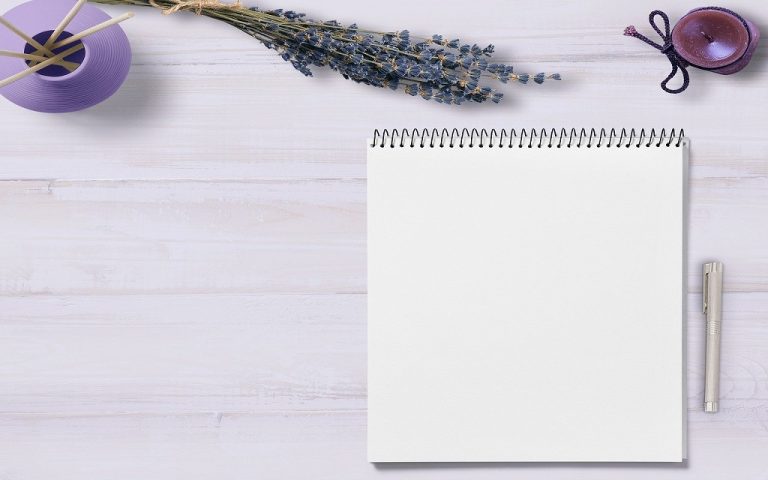
Beginners Guide: Website Blog Basics Do you have plans to start a blog? If the answer is yes, you are in the right spot. Today, I will be giving you handful tips and the easiest way on how to start a blog. If you have been wondering how to start, what things to prepare and…

In previous years, we have observed a major data breach and an increase in the number of websites that have lost customers’ personal information. Due to the proliferation of cybercrime, the numbers are predicted to double in the upcoming years. Data breaches frequently result from hacking assaults, malware, or even complex programs or software that…

Ready To Earn? Have you heard of Adsense? Beginner Tips: At first, I have been always skeptical about the idea of earning money through a website or a blog. It’s either the lack of knowledge to start a blog or the of idea of what content to publish to. I have read few articles and…

When so many people were left in the cold after employers had to let them go during 2019 and 2020, it almost became a wake-up call that putting your career in someone else’s hands created instability and insecurity. Now, with the pandemic in the rearview mirror, it may be time to give those entrepreneurial dreams…

Worry of an empty pocket in buying Filmora 9? You got my back I would like to share a few tricks on how to purchase Filmora 9 video editing software for a less and huge discounted price. There is nothing wrong if you purchase the software right away if money is not an issue for…
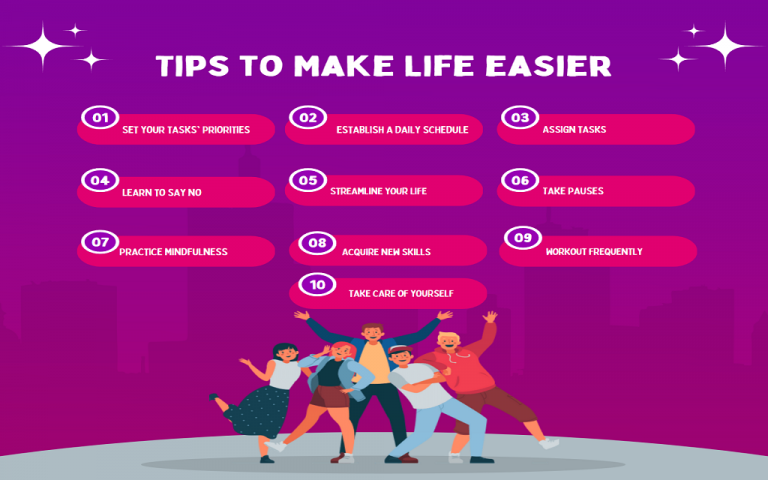
To make life simple and fulfilling, I’ve listed my top 10 to-do-list. 1. Set your tasks’ priorities. Create a list of everything you need to do and rank the items on it according to significance and urgency. You’ll be able to concentrate on what matters most as a result, and you won’t feel as overwhelmed….